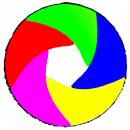1. Click the Select Picture button to choose your picture. Check the filename is correct and then click Upload Picture. It may take a few moments to send your picture to the server. This depends on the speed of your connection.
2. The progress bar indicates how long the upload takes. When complete the message box will display the success of your upload.
3. You can now look at your page to check everything looks right.
Filenames are used for the picture title and displayed in the gallery. Most recent picture uploads are listed first.
Picture titles must be unique. If you upload a second picture with the same name/title it will replace the picture already loaded.
The size of the picture, (1024 x 768 or 1600 x 1200 pixels), is not important but anything larger than 1920 x 1080 pixels will always be reduced. It’s not worth uploading 5000 x 3000 pixel images as these may hit the file size limit on the server. If this happens the message box will display the problem.
[wordpress_file_upload uploadpath=”../PPSmembers/%username%” uploadrole=”administrator, editor, contributor” uploadpatterns=”*.jpg, *.JPG, *.jpeg, *.JPEG” createpath=”true” forcefilename=”true” placements=”selectbutton+filename/uploadbutton/progressbar/message” uploadtitle=”” selectbutton=”Select Picture” uploadbutton=”Upload Picture” notify=”true” notifyrecipients=”” notifysubject=”PPS Upload %username%” notifymessage=”PPS %username% uploaded%n%%filename%” waitmessagecolors=”#666666,#ffffff,#333333″ widths=”progressbar:400px”]
Click here to DELETE or DOWNLOAD your pictures.